When you click on Item Editor you are presented with a Welcome screen that provides you with information that may require your attention, as shown in the screenshot below.
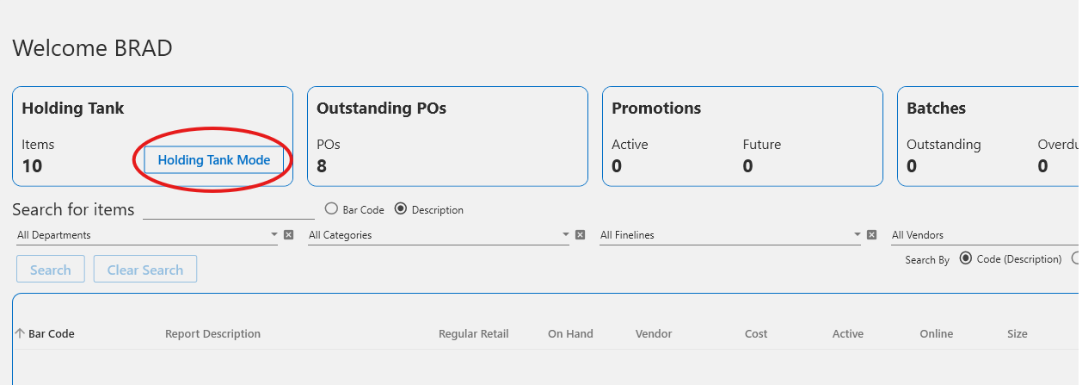
In this example, you can see Holding Tank Mode button circled in red. Clicking this button takes you into the Item Editor as shown below:
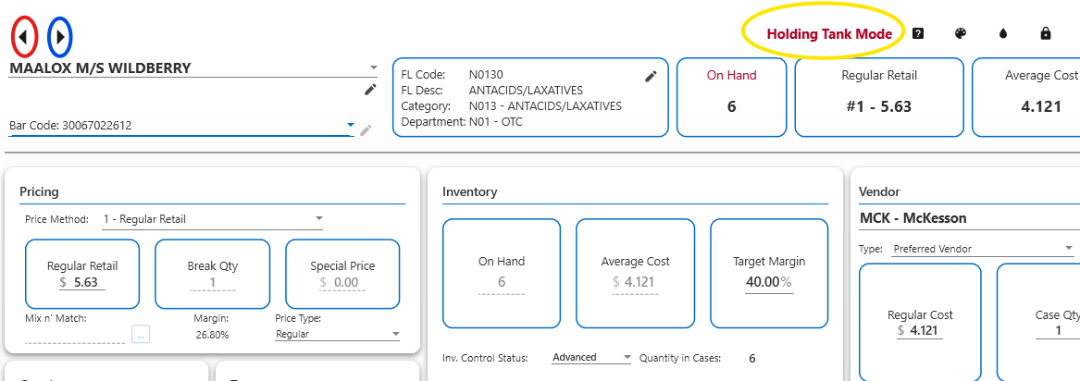
You can tell you are in the Holding Tank Mode because it is clearly shown (circled in yellow) in the upper right of the screen. In the Holding Tank Mode, only the items currently in the Holding Tank will be shown as you click on the > (Next – circled in Blue) or < (Back circled in Red) icons. This allows you to make necessary changes to each item in the Holding Tank without having to go back and forth between applications.